This is a Mac OSX tutorial to install Gchat in your Bourne again Shell with bitlbee+irssi via MacPorts
Step 1. Install MacPorts, which is a package manager which allows you to easily install utilities.
In this instance, we'll use MacPorts to install bitlbee and irssi, see Steps 2 and 3.
Go to The MacPorts website and click on "Installing MacPorts"
This tutorial is for Mac OSX, specifically, I am running Mavericks, which is OS 10.9.
During the MacPorts installation they may ask you to also install Xcode, but I've skipped this in the past with no real consequences.
Step 2. Install irssi, which is a chat client that supports IRC protocol.
To install it... open up a shell and run $ sudo port install irssi
Along the way, it asked me to get jiggy with something called javac, I obliged.
Step 3. Install bitlbee, which is an IRC client that interfaces with irssi and conveniently lets you use multiple IM services at once.
So you can login in once and have your MSN, AIM and gchat all ready to go.
To install it... open up a shell and run $ sudo port install bitlbee
Step 4. run $ bitlbee
Here was my result:
$ bitlbee
Warning: Unable to read configuration file `/opt/local/etc/bitlbee/bitlbee.conf'.
:localhost.localdomain NOTICE AUTH :BitlBee-IRCd initialized, please go on
:localhost.localdomain NOTICE AUTH :If you read this, you most likely accidentally started BitlBee in inetd mode on the command line. You probably want to run it in (Fork)Daemon mode. See doc/README for more information.
ERROR :Closing link: Ping Timeout: 180 seconds
so then I ran...
$ cd /opt/local/etc/bitlbee
$ sudo mv bitlbee.conf.sample bitlbee.conf
$ sudo emacs bitlbee.conf
...Then I went in and changed the line
#RunMode = Inetd ...to
RunMode = ForkDaemon
now I rerun
$ bitlbee
$
success!
Step 5.$ irssi
Now once inside the irssi interface, type in "/connect localhost" this will connect you to the local bitlbee server.
Now type in Ctrl+p to shift over to the bitlbee-connected window.
Now you can just type in "help" without the leading forward slash, to read out the basics of bitlbee.
You will need to synchronize your IM information into bitlbee so it will work, that is done like so...
Step 6.
Add your gchat account with "account add jabber you@gmail.com" Then type in /OPER and hit enter.
It will prompt you to add a password to you account, type it in and hit enter.
You can type in "ac l" at any point to list the accounts and their statuses in your session.
To turn on your gchat, type in "ac 0 on". Each account corresponds to a number, in this case, starting at 0 your gchat account will be the first account added so it should be "ac 0 on."
Type in "blist all" to see your buddy list.
For good measure, let's also add an AOL Instant Messenger account...
"account add oscar Your_sn" should work, then simlarly, use /OPER to add the password and then "ac 1 on" to log in.
Step 7. Register your settings so you won't have to do all this everytime you log in.
Type in "register" then add your password with /OPER
At this point I got an error message of
03:06 <@root> Error while opening configuration file.
03:06 <@root> otr save: /opt/local/var/lib/bitlbee/username.otr_fprints: Permission denied
03:06 <@root> Error registering
...So I had to run...
sudo touch /opt/local/var/lib/bitlbee/username.otr_fprints
cd /opt/local/var/lib
sudo chown -R username bitlbee/
sudo chgrp -R staff bitlbee/
sudo chmod -R 775 bitlbee/
That just search did it... then once I ran register and then entered my password via /OPER prompt I got back...
03:15 <@root> Account successfully created
Step 8. Testing it out
To exit bitlbee, type in "/exit" then back at your new shell type in "killall bitlbee" This completely ends your session.
Now let's test out what we've done...
Go to a normal shell and follow this flow...
$ bitlbee
$ irssi
/connect localhost
identify your_register_password (i.e. this is what you typed in at the /OPER prompt after you typed in "register" in Step 7.
blist all
That should search wrap it up. As far as passwords and plaintext, you can google oauth and check that out and there are some other settings in certain config files that are worth checking out and understanding, you can find info online. There are other commands you'll see in there, but that's generally how it's done. Oh yeah and to chat with a buddy you type something like, hmm... /msg smarterchild hello and then Ctrl+p your way over to the chat.
Good luck!
Showing posts with label jabber. Show all posts
Showing posts with label jabber. Show all posts
Monday, September 7, 2015
Subscribe to:
Posts (Atom)
Book review: Catcher In The Rye by J.D. Salinger
J.D. Salinger's The Catcher in The Rye is a war novel, much like Vonnegut's Slaughterhouse Five, hidden beneath a classic coming of ...
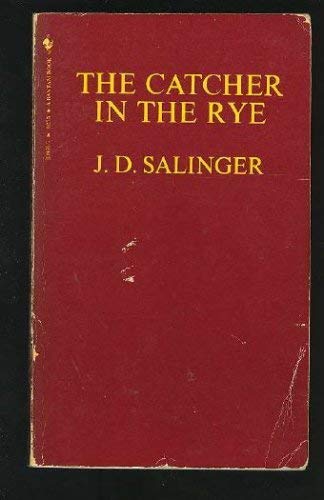
-
Admittedly I was pretty excited to go see Origami Angel last night. Two weeks ago I dialed my car's radio signal to WRPI Troy 91.5 on a...
-
Oftentimes when I send a link to my blog to someone, they reply with, "Wow, this is cool, I wish I had a blog." Whether you're...
-
A couple of months ago, when I drove back to Schenectady from Nashville, I wrote some music. If you look at my previous entry called, "...


